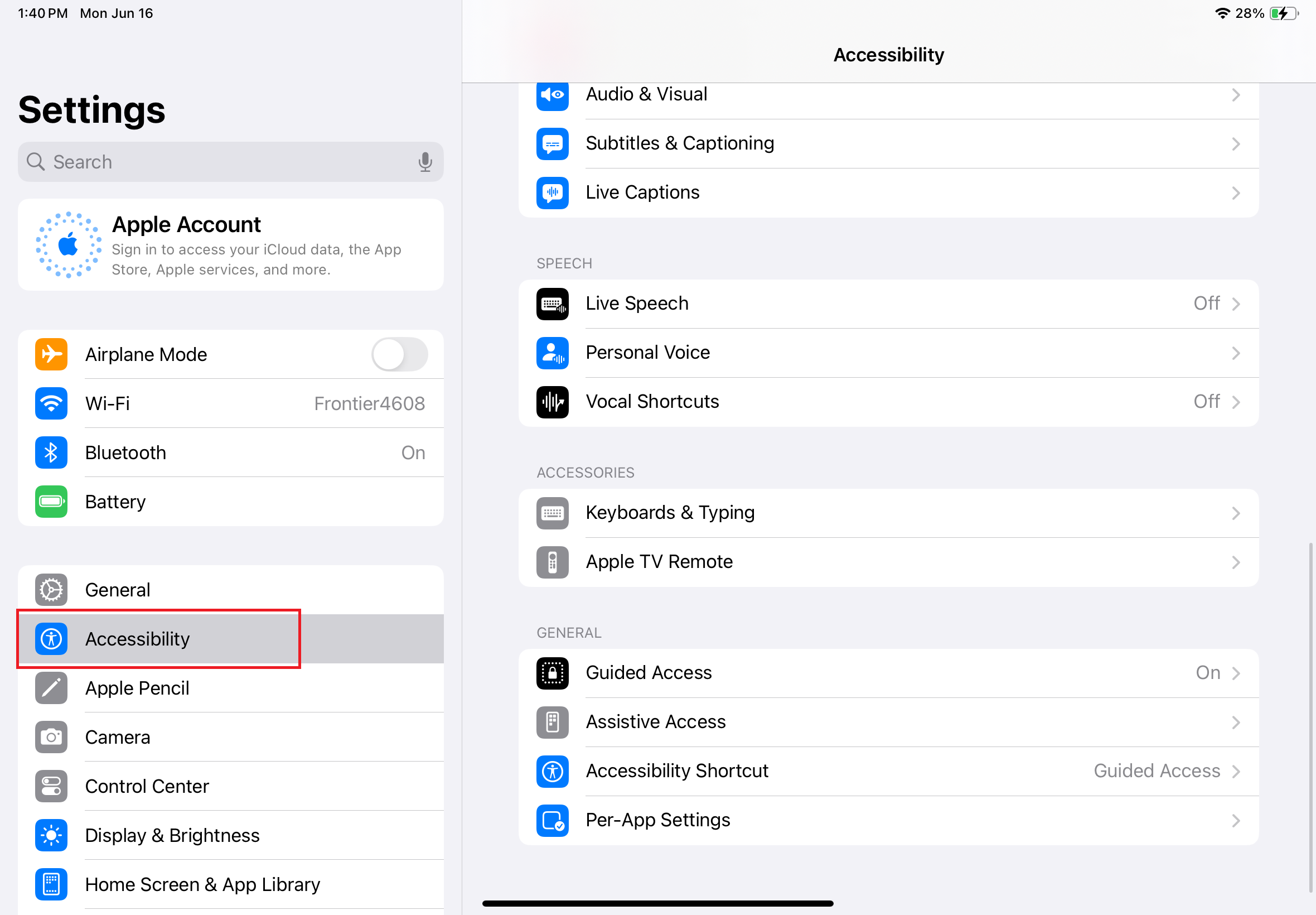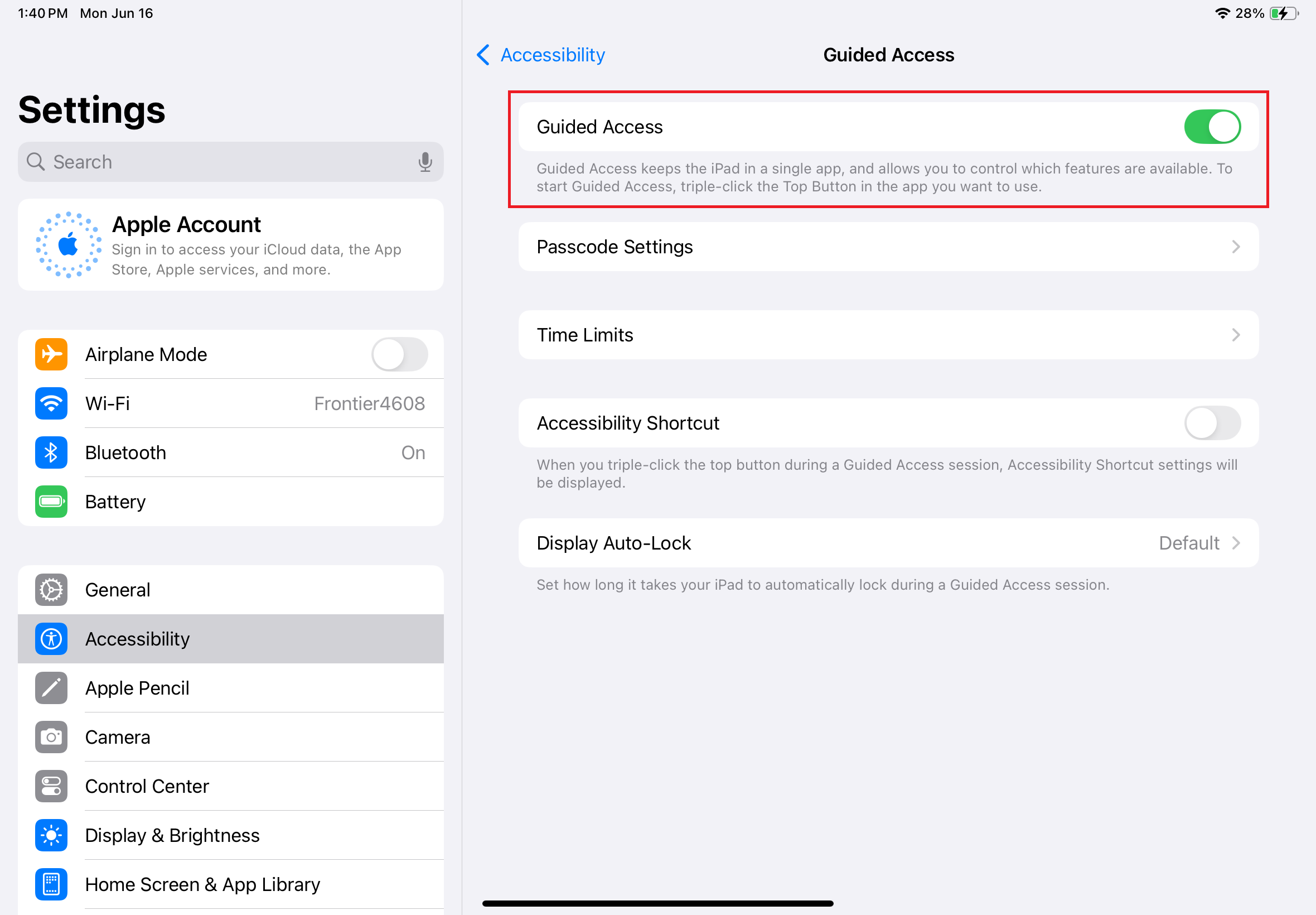iPad Kiosk Setup
Setting up questions and choices
All the set up is done on the back end interface. Using an Admin level log in, go to Configuration. Make the changes to the questions and reasons for visit. Once you have them set, got to the iPad, click Sign In. At the first name screen, type the word UPDATE and click enter. This will download your latest configuration. Test your setup by entering a test entry.
Download & Install the app directly to the iPad
You will need an Apple ID and password to download the app. After you install the app you should immediately log out of the iPad iCloud account. This will prevent the iPad from downloading any personal information.
While on the iPad, go to this link in the AppStore and install the app.
Download from App Store
The app will open and ask you for your System ID and Password to the Check In software. Click Update and the app will verify your credentials and download your online configuration. This sets all your questions
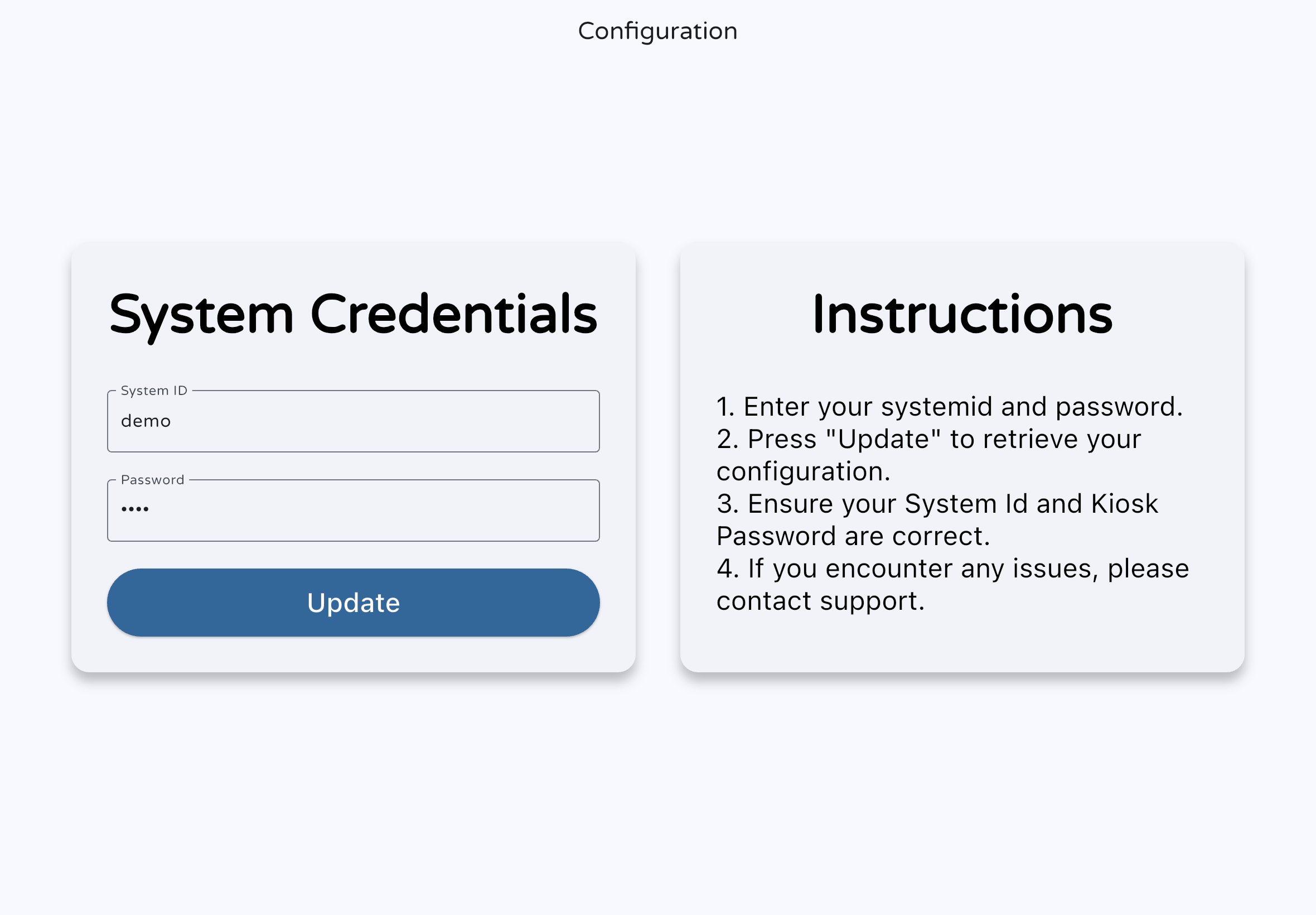
Lock the app into a kiosk using Guided Access
Guided Access is a feature in the iPad that locks the tablet into a specific app. This will protect the tablet from people trying to play with other applications. To get out of the app requires a special tap of buttons and a 6 digit pin.
Steps to set Guided Access
- Get out of all apps
- Go to the Settings App
- Click on Accessibility
- Click on Guided Access
- Turn on Guided Access
- Enter a Pin you will not forget
- Close Settings and Run the Check In App
- Triple Click the Home button or Power button to enable
SAVE THE PIN IN A SECURE PLACE. WE CANNOT RECOVER THIS PIN. ONLY APPLE CAN REMOVE THIS PIN.